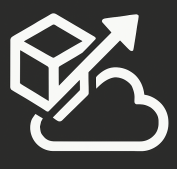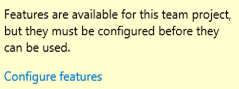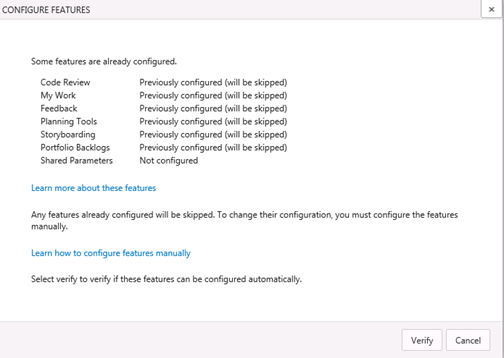If you upgraded from TFS 2013 to TFS 2013 Update 2, you will notice that there are new versions of the CMMI, Agile, and Scrum process templates available (they are versioned 2013.2). If you made any customizations to the previous template and you keep using the older template to create team projects, you will see a message on the project’s control panel directing you to Configure new features: “Features are available for this team project, but they must be configured before they can be used”
Clicking on the Configure features link shows you that you need to configure the new Shared Parameters Feature. This is a new feature that was introduced with TFS 2013 Update 2 that allows you to share parameters across Test Cases.
You can easily fix this by clicking on the Verify button and then following the instructions to apply the new feature. This works really well for existing projects.
If you want to make sure that any new team projects created with your custom template have this feature enabled by default (and saving you configuration time in the future), follow these instructions:
- Download your process template from your TFS Server: From Visual Studio, select the Team Menu, then Team Project Collection Settings –> Process Template Manager. Then select your template and click on Download. Select a folder and download.
- Download the corresponding new template that was installed as part of your upgraded following the same steps as above. We need to copy a couple of files from the new template.
- From Windows Explorer, locate the files that you downloaded.
- Copy WorkItem Tracking\LinkTypes\SharedParameterLink.xml from the new template into the same location on your template.
- Copy WorkItem Tracking\TypeDefinitions\SharedParameter.xml from the new template into the same location on your template.
- Browse to the WorkItem Tracking folder and edit the Categories.xml file.
- Add a new category node to your XML file:
<CATEGORY name=”Shared Parameter Category” refname=”Microsoft.SharedParameterCategory”>
<DEFAULTWORKITEMTYPE name=”Shared Parameter” />
</CATEGORY> - Under the Hidden Types Category section, add a new entry for
<WORKITEMTYPE name=”Shared Parameter” /> - Open the WorkItems.xml file
- Toward the top, add a new LinkType:
<LINKTYPE fileName=”WorkItem Tracking\LinkTypes\SharedParameterLink.xml” /> - And under WorkItemTypes, add a new Work Item Type:
<WORKITEMTYPE fileName=”WorkItem Tracking\TypeDefinitions\SharedParameter.xml” /> - Go back to Process Template Manager and upload the updated version of your template
Next time you create a new team project, you’ll have the Update 2 features enabled by default.