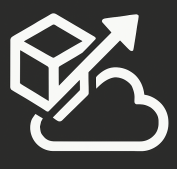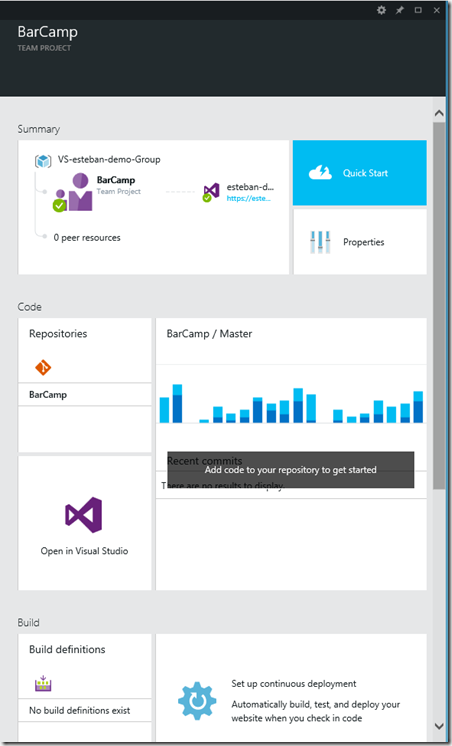The new Azure Portal lets you create Visual Studio Online team projects without leaving the portal, and even lets you create additional Visual Studio Online accounts. Currently, if you go directly to Visual Studio Online, you are only able to create a single VSO account per Microsoft ID.
You access the new portal by going to https://portal.azure.com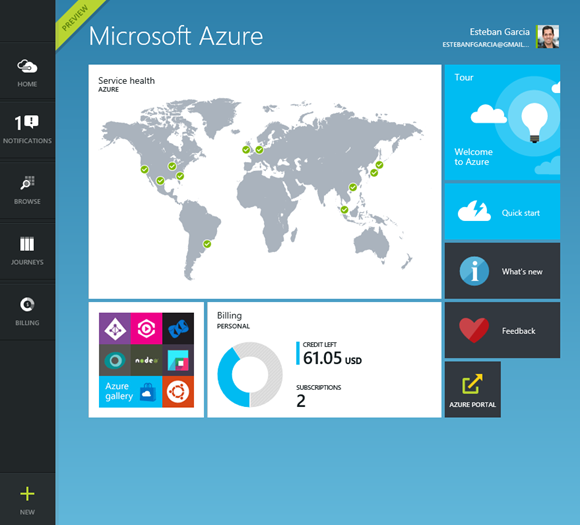
From there, you can click on “New”, at the bottom left. From there, you can create everything from a simple website, a VM, a SharePoint farm, Media Service, Mobile Services, and much more. And of course, you can create a Visual Studio Online team project on an existing or new account.
To do so, Click on New, then select “Team Project”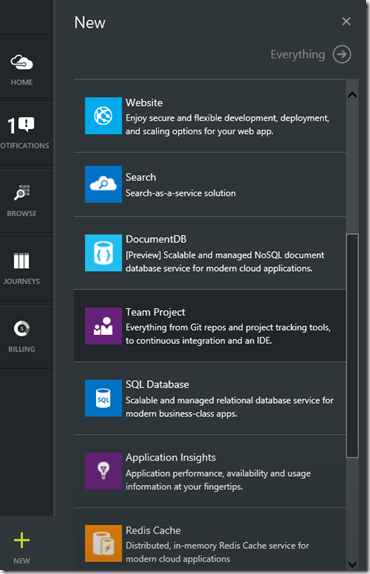
The “New Team Project” dialog will slide in to the right: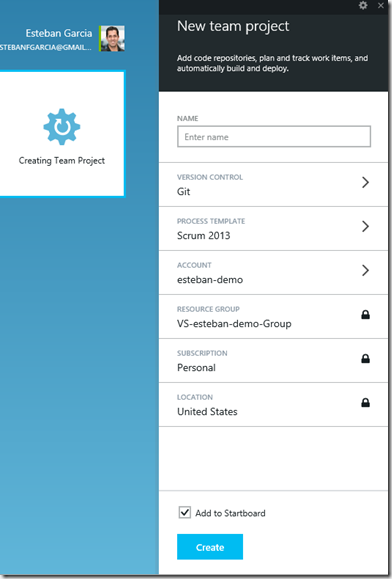
Here you can enter:
- New Team Project name
- The version control provider that you want to use (TFS Version Control or Git)
- Process Template (Scrum, Agile, CMMI)
- The account that you want to use – You can either select an existing account or a new one. If you select a new one, you will have a new <yourname>.visualstudio.com name.
It takes less than a minute for the Team Project to be created and you will have everything you need to start collaborating with the rest of your team!
If you want to learn more about what you can do with Azure, check out my Pluralsight course titled “Plan, Create, and Deploy to Azure With Visual Studio Online”.